Rubenstein Law is now on GIPHY!
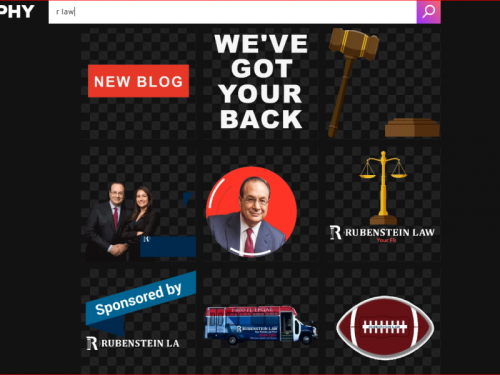
We are happy to announce that Rubenstein Law is now on GIPHY!
GIPHY allows users to search for and share short looping videos with no sound, that resemble animated GIF (Graphics Interchange Format) files. Since 2013, GIPHY has taken off and reached unprecedented popularity for the videos and animations used by the public to express thoughts and messages on social networks. The most recent trend in social media is to decorate Instagram Stories with an animated "stickers."
Now, Rubenstein Law branded stickers are available on Instagram. One could also share Rubenstein Law GIFs (i.e., short looped videos) via social media and SMS by searching "R Law" in your mobile device's messages, in the GIPHY app, or directly sharing from https://giphy.com/RubensteinLaw.
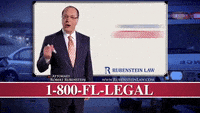

To add a sticker to your Instagram Story, type R Law into the GIF search box. Pick your Rubenstein Law stickers and pinch to resize. Don't forget to tag us @RubensteinLaw in your stories!
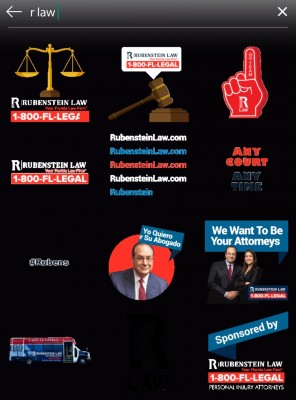
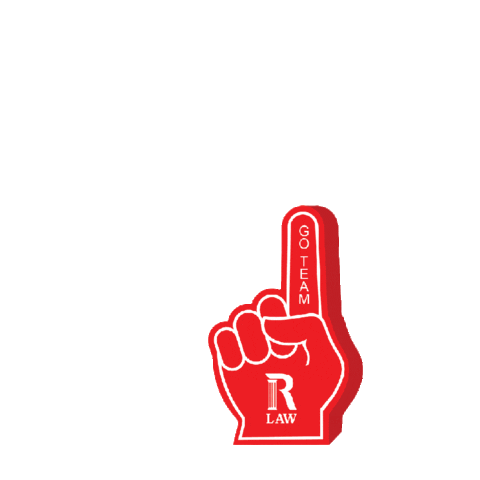
TO INSERT A GIF INTO A TEXT MESSAGE:
GIPHY for iOS
Step 1: On your phone, go to a Rubenstein Law GIF on the GIPHY for iOS app by searching R Law. Click on the GIF.
Step 2: Press the TEXT button on the far left. It will place your GIF in a text message.
Step 3: Type in your loved one's name and done! GIFs in your text messages. And send!
Step 4: You can also save a GIF to your camera roll by pressing the SHARE button the far right. Click SAVE IMAGE on the bottom left. Then when you want to add the GIF to your text, you can choose the GIF you want to add from your camera roll and press “send,” and it will show up as an animated GIF.
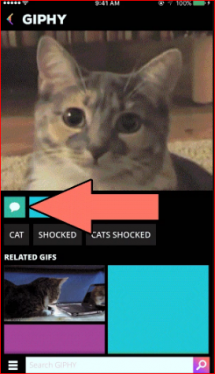
(Image via www.giphy.com)
GIPHY for Android
Step 1: On your phone, just go to any GIF on the GIPHY for Android app.
Step 2: Press the green text button third from left.
Step 3: Type in your loved one's name and done! GIFs in your texts messages.
TO SHARE A GIF ON FACEBOOK:
Option 1: Use the GIF button in Facebook’s status box. Click the GIF icon to search for R Law and select a GIF from the GIF library. Once the GIF is selected, the GIF will attach to your Facebook post. Once you’re finished with your post, click Share.
Option 2: On giphy.com/rubensteinlaw, click on the selected GIF that you’d like to post on Facebook. Once you click on the GIF, you will be directed to the GIF detail page. Click on the Facebook upload button located on the GIF detail page. The Facebook upload button is located on the right hand side of the GIF under “Share It!” in the GIF detail page.
Option 3: Download the GIPHY app. Search for R Law. Click on the GIF you would like to use. Tap on the paper airplane icon located under any GIF. Once you tap the button, it will open a selection of social sharing buttons — tap on the Facebook button. Once you tap on the Facebook button, it will automatically the GIF in the status box Facebook. Type your text. Once you're finished with your post, click Share.
TO SHARE RLAW GIFS ON TWITTER:
Option 1: Click “Tweet” then the GIF button on the bottom left-hand corner. Click the GIF button in the Twitter compose box when you are logged in. (Note: Make sure you select “Always allow pop-ups from GIPHY.”) Search R Law. Choose the GIF, compose your tweet and send!
Option 2: Upload a GIF to Twitter directly from giphy.com/rubensteinlaw, click on the selected GIF that you’d like to post. Once you click on the GIF, you will be directed to the GIF detail page. Click on the Twitter upload button located on the GIF detail page. TheTwitter upload button is located on the right-hand side of the GIF under “Share It!” in the GIF detail page.
Option 3: Tweet a GIPHY link by copying and pasting the link for any GIF to the end of your Tweet and your GIF will play on Twitter once you click on it.
TO SHARE GIFS ON INSTAGRAM:
Option 1: If you’re on the GIPHY mobile app, pressing the Instagram icon located under any R Law GIF will automatically open Instagram, giving you a screen with two options: to add the GIF as a post to your Feed, or add the GIF as a Story. If you select “Feed”, a .mp4, 15 second GIF will be put into a post, ready for you to add a caption to. If you select “Story”, a mp4 fifteen-second GIF will be pushed into the Story creation tools. The GIF is able to be resized by pinching or expanding the screen, to ensure the entire GIF is visible in the vertical format of Instagram Stories.
Option 2: If you’re on the GIPHY website, click on the Instagram icon below any R Law GIF. The GIPHY Glove will present you with an email form.Enter your email and hit send. GIPHY will email you a .mp4 version of your GIF. Download the .mp4 onto your phone and upload to your Instagram.
